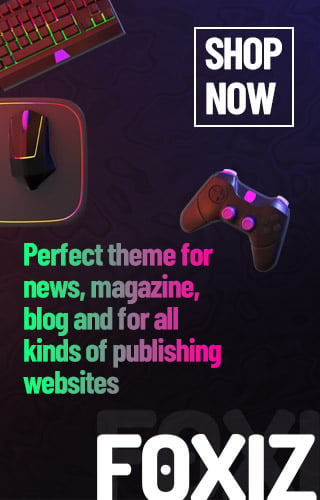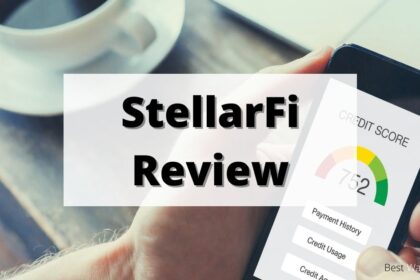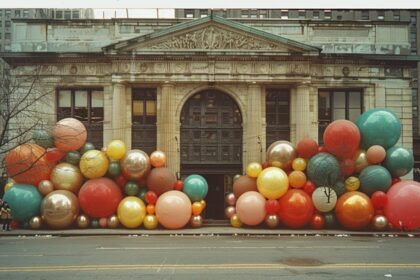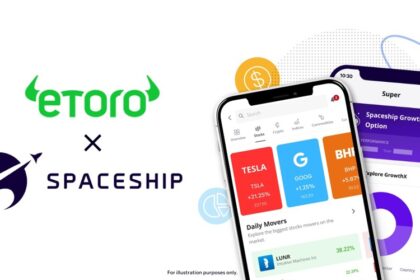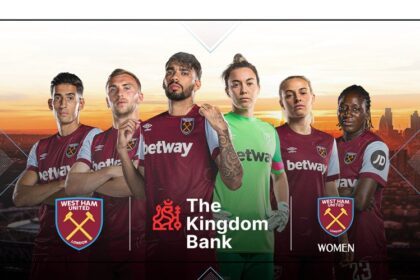QR codes are now a part of daily life, used in restaurants for menus, payments, and even signing into apps. However, when scanning these codes, people often encounter blurry or unreadable versions. To ensure seamless scanning, QR codes need to be in good condition. Various factors contribute to their quality, most of which are controllable. This article will explore why QR codes become blurry, how to fix blurry ones, and ways to prevent these issues in the first place.
Why Do QR Codes Become Blurry?
Several factors can lead to the QR code becoming blurry:
- The code was poorly designed, or some part of the process (creation, printing, etc.) was done poorly.
- The image is being viewed (as in the case of a phone screen being pointed at the code) at an incorrect angle.
- Environmental conditions like dust, glare, or even too much light hitting the code.
How to Fix a Blurry QR Code
If you have a blurry QR code, you can attempt to fix it using the following techniques:
- Shift the QR Code Distance: If the QR code appears blurry on your phone, gently move it closer to or farther away from the lens. This slight distance change can help your phone focus better on the QR code.
- Angle for Accessibility: Aim your phone at the QR code from a different angle. This tactic can help reduce glare or shadows that make a code unreadable.
- Lens Cleaning: Your phone camera will not work well with a dirty lens. Clean your phone’s lens without using too much fluid.
- Zoom with Caution: If your phone QR app can zoom, use it. Just don’t overdo it and zoom too much.
- Alternate Apps: If the phone’s default camera can’t scan the code, try an alternate QR code reading app.
- Better Equipment: If none of the above helps, ask a friend with a better camera to read the code for you.
Ensuring Sharp Scannable QR Codes
If you’re tasked with creating QR codes, you can take a few steps to ensure they’re always crisp and scannable.
- Use high-resolution images. Always generate your QR codes at high resolution; services like Mobi Qode even offer high-quality, custom QR code solutions. The platform they use ensures that the codes you create will be sharp, whether you’re using them digitally or in print.
- Don’t resize them up. Enlarging a low-resolution QR code can add pixelation and distort the image.
- Always test them first. Before sending your code out into the world, scan it on multiple devices to ensure it’s readable.
- Use proper printing techniques. If you’re going to go the ink-and-paper route, opt for printing that won’t add the risk of smudging or fading.
If You Can’t Scan a Blurry QR Code, What Then?
Sometimes, even after we’ve given it our all, a QR code just won’t scan. If that happens, here are your options:
- Request a New Code: You’d be surprised how many times a fresh QR code could be the solution when you’re somewhere like a restaurant or an event.
- Type It In: If there happens to be a URL with the QR code, just type that bad boy in and go!
- Image Enhancement: If you possess the digital file, you might try your hand at image enhancement to see if you can make the QR code more readable.
Improve Your QR Code Experience with Mobi Qode
If you want a dependable way to create and oversee QR codes for your business, Mobi Qode is an excellent choice. The platform offers an array of tools for fashioning high-resolution, custom QR codes that are simple to scan. And it also presents a 14-day free trial, so you can poke around in the functionality of the platform before you buy.
Mobi Qode mainly focuses on ensuring that businesses can create QR codes that are not only functional but also attractive. And scannable. Whether you want to use a QR code for marketing purposes, to encode some information on product packaging, or to set up some kind of payment system, Mobi Qode will take care of you. Its interface is intuitive, so guesswork isn’t necessary.